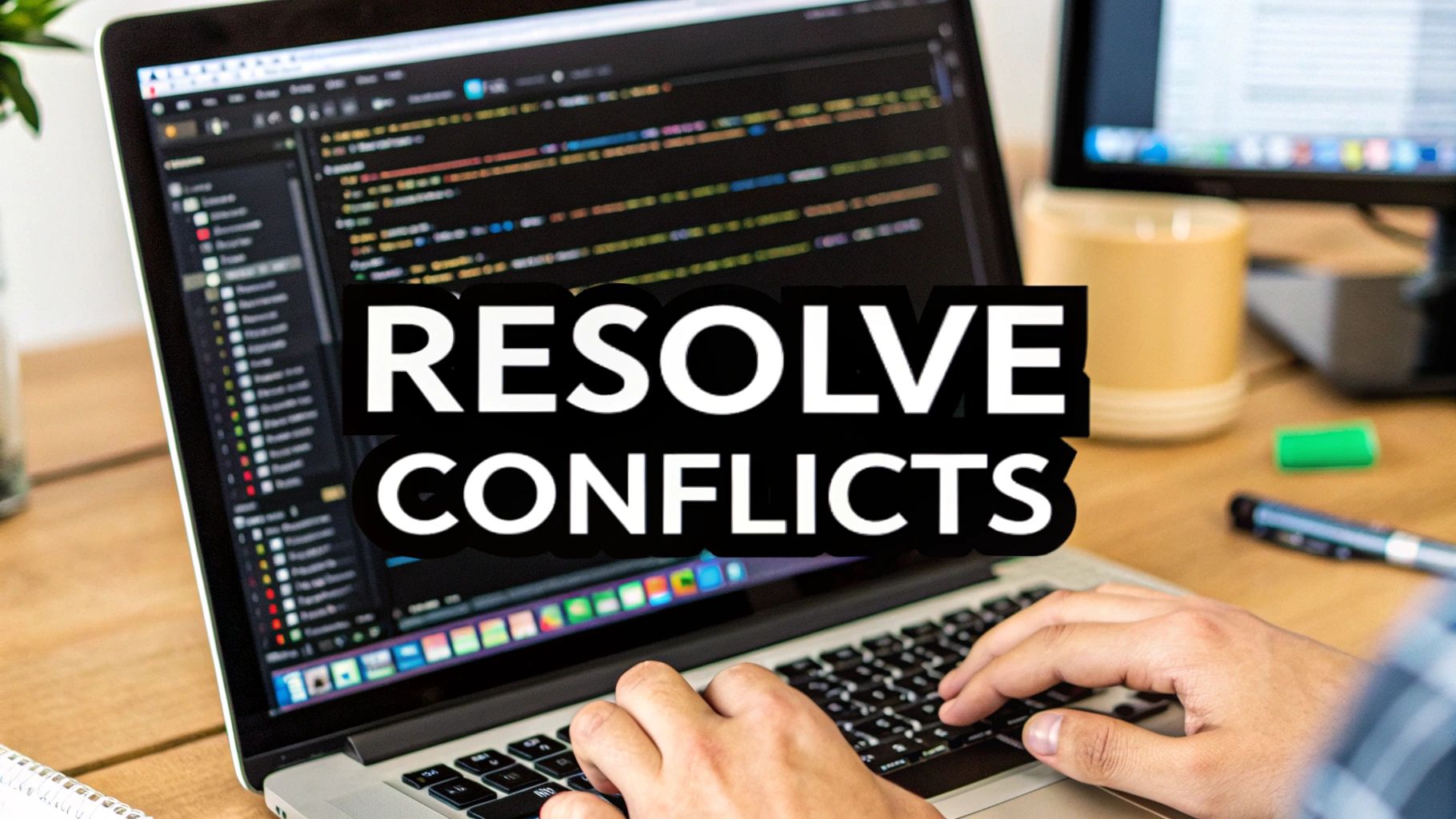Resolve Git Merge Conflicts: Expert Troubleshooting Guide
Understanding Why Git Merge Conflicts Actually Happen

Let's face it: encountering a Git merge conflict can interrupt your coding flow. But understanding why they happen can turn these frustrating roadblocks into manageable challenges. It's important to remember that merge conflicts aren't bugs. They're a key feature of Git's collaborative nature, designed to prevent accidental overwrites when multiple developers work on the same code.
Common Scenarios That Trigger Conflicts
One common scenario is when two developers modify the same lines of code in different branches. Imagine one developer adding a new feature to a function while another fixes a bug in the same area. When merging these branches, Git flags the overlapping changes as a conflict, requiring a manual review. This process protects everyone's contributions and prevents data loss. Even simple changes, like renaming a variable or moving a block of code, can cause conflicts if they overlap with changes on another branch.
The Role of the File System
Git's file system mechanics are central to how conflicts arise. Git tracks changes at the line level. This means when simultaneous modifications occur on the same lines, Git can't automatically choose which version to keep. Instead, it pauses the merge, marks the conflicting sections, and lets developers resolve the issue manually. This detailed tracking is vital for code integrity, especially in large projects.
Recognizing the Warning Signs
While some conflicts are unavoidable, you can anticipate and prepare for them. For example, if multiple developers are working on related features, communication and coordination can minimize overlapping edits. Regularly pulling changes from the main branch and resolving minor conflicts early can prevent them from becoming larger, more complex issues later on.
This proactive approach smooths out the merge process and leads to a more efficient workflow. Understanding the reasons behind merge conflicts empowers you to handle them effectively and collaborate with confidence. Merge conflicts are common in collaborative software development, especially with Git. In fact, Git remained the dominant version control system even in 2025, maintaining its popularity due to its robust handling of complex merge scenarios. For more on version control system statistics, check out this resource: Version Control Systems Popularity
Step-By-Step Guide To Resolve Git Merge Conflicts

The infographic above illustrates how to find and highlight merge conflicts in a code editor. It shows the value of visual tools for identifying the specific areas of your code that need attention. This clear visual representation helps developers quickly find the exact lines causing the conflict, making resolution more efficient.
Identifying and Understanding Merge Conflicts
Resolving a Git merge conflict begins with finding where the conflict exists. Git intelligently marks these areas within your files using conflict markers. These markers clearly show the conflicting changes.
They typically appear as follows:
<<<<<<< HEAD Your changes
Their changes
branch-name
The <<<<<<< HEAD section displays your changes, while the >>>>>>> branch-name section displays the changes from the other branch. The ======= separates the two versions. Understanding these markers is essential for accurate conflict resolution.
Resolving Conflicts Manually
Once you've found the conflict, open the affected file in your text editor of choice. This lets you directly edit the code and resolve the conflict. You might find this helpful: How to merge on Github.
Carefully examine both versions of the code. Decide which changes to keep, which to modify, and which to discard. After making your decisions, remove the conflict markers and ensure the code is syntactically correct. This manual process provides complete control over the final merged code.
Committing Your Resolution
After resolving the conflict and cleaning up the file, stage the changes using git add <filename>. This prepares your resolved code for the commit.
Finally, create a commit with a descriptive message using git commit -m "Resolved merge conflict in <filename>". This commit saves your resolution and updates the Git history. A clear commit message makes it easy to track how and when conflicts were resolved.
Utilizing Merge Tools
For more complex conflicts, consider using a merge tool. These tools offer a visual interface for comparing and merging different file versions. They can significantly simplify the resolution process, especially with multiple conflicting code blocks. Many popular code editors include integrated merge tools for a more streamlined workflow.
To better understand the commands involved, let's take a look at a helpful table.
Here’s a table summarizing some essential Git commands for resolving merge conflicts:
| Command | Purpose | When to Use |
|---|---|---|
| git add <filename> | Stages changes for commit | After resolving the conflict and cleaning up the affected file(s) |
| git commit -m "message" | Creates a commit with the resolved changes | After staging the changes |
| git mergetool | Opens a visual merge tool to help resolve conflicts | When dealing with complex merge conflicts |
| git checkout --ours <filename> | Discards your changes and keeps the changes from the other branch | When you want to completely abandon your changes |
| git checkout --theirs <filename> | Discards the changes from the other branch and keeps your changes | When you want to completely overwrite the changes from the other branch |
This table provides a quick reference for common Git commands used during the merge conflict resolution process. Understanding these commands can greatly enhance your efficiency when dealing with merge conflicts.
Advanced Tools That Actually Make Conflicts Easier

Stepping away from the command line reveals a wealth of tools designed to simplify resolving Git merge conflicts. These tools offer visual aids and advanced features that can streamline the entire process, making even complex conflicts less intimidating.
Integrated IDE Functionality
Many Integrated Development Environments (IDEs) like VS Code offer built-in merge conflict resolvers. These tools visually represent the conflicting code blocks. This allows you to selectively choose changes from both versions or directly edit the merged result within the IDE. Keeping everything within a familiar environment simplifies the workflow.
Dedicated Merge Tools
For more advanced features, dedicated merge tools like Meld and KDiff3 offer three-way merge capabilities. Three-way merges show you the two conflicting versions and the common ancestor. This provides valuable context for understanding the changes. These tools often include features like syntax highlighting and automatic merging of non-conflicting changes.
Advanced Git Techniques
Git itself offers powerful features beyond the basics for untangling complex merge scenarios. Cherry-picking lets you selectively apply specific commits from one branch to another. This offers granular control over incorporated changes, which is useful for isolating and integrating bug fixes or specific feature additions without merging entire branches. Interactive rebasing allows you to rewrite the commit history before a merge. This can simplify the merge process by resolving conflicts in smaller, more manageable chunks.
Platforms like Databricks offer enhanced Git capabilities, including conflict resolution directly from their UI, further simplifying the process. This integration within the development environment is especially helpful for teams working on collaborative data science projects. Explore further: Discover Enhanced Git Capabilities on Databricks.
Handling Large-Scale Merges
When merging large branches or integrating changes across multiple repositories, specialized tools and workflows are essential. A clear branching strategy, such as Gitflow, helps structure the development process and reduces the likelihood of large-scale conflicts. The tool git rerere (reuse recorded resolution) can automate the resolution of recurring conflicts, saving time and effort.
Many teams rely on pre-commit hooks and continuous integration systems to catch potential conflicts early, preventing them from becoming larger problems. These strategies and tools, combined with robust team communication and collaboration, empower development teams to confidently tackle large-scale merge projects.
By learning and using these tools and techniques, you can transform conflict resolution from a tedious task into a streamlined part of your development workflow. These advanced tools enable developers to resolve conflicts faster and focus on the most important aspects of the project.
Prevention Strategies That Actually Work In Practice
The best way to resolve a Git merge conflict is to prevent it altogether. While some conflicts are inevitable in collaborative software development, proactive strategies can significantly reduce their frequency. This saves your team valuable time and frustration. These strategies rely on effective communication, structured workflows, and a proactive mindset.
Branching Strategy and Communication
A well-defined branching strategy is essential for a smooth Git workflow. Feature branches, for example, isolate new developments and prevent direct changes to the main branch. This isolation minimizes the risk of overlapping changes and resulting conflicts. Check out this helpful resource: How to master Git workflow best practices.
Clear and consistent team communication is also crucial. Regular updates on individual progress, particularly when working on related files or features, help developers coordinate their efforts and avoid conflicts.
Regular Integration and Atomic Commits
Frequently integrating changes into the main branch is another key preventative measure. Merging smaller, more manageable changes regularly allows you to detect and resolve conflicts early, before they become complex and difficult to untangle.
This practice works well with atomic commits, where each commit represents a single, self-contained change. Atomic commits make it easier to pinpoint the source of a conflict and understand the specific changes causing the issue. They also simplify reverting changes if needed.
Pre-Commit Workflows and Automation
Implementing pre-commit hooks can further reduce the likelihood of conflicts. These hooks run automated checks before each commit. This ensures code style consistency and identifies potential issues before they reach the main branch.
Tools like linters and formatters, integrated into the pre-commit workflow, automatically enforce coding standards and prevent stylistic conflicts. This proactive approach helps maintain code quality and consistency across the project. While merge conflicts can be frustrating, proactive measures can minimize their occurrence. Good communication and strategies like frequent commits and specialized tools can significantly decrease conflicts. Learn more about preventing merge conflicts here.
By adopting these prevention strategies, your team can create a smoother, more efficient development process. These practices not only reduce merge conflict frequency but also promote better communication, improve code quality, and boost overall team productivity.
Team Workflows For Seamless Conflict Resolution
Resolving Git merge conflicts doesn't have to be a headache. By implementing effective team workflows, your team can transform conflict resolution from a frustrating experience into a collaborative process that improves your code. This applies whether you're a small startup or a large, distributed team.
Establishing Clear Protocols
The first step is to establish clear protocols for handling merge conflicts. This starts with a well-defined branching strategy. For example, using a Gitflow workflow Gitflow can help organize branches and isolate new features, reducing the likelihood of conflicts. This also creates a clear process for merging changes back into the main branch. Clear documentation on how to resolve conflicts, including which tools to use and how to communicate, is essential for consistency.
Code Review As a Preventative Measure
Thorough code reviews are critical for preventing conflicts before they even occur. Integrating Pull Checklist into your workflow allows for automated checklists within pull requests. This ensures code standards are met and catches potential issues early on. By making these checks mandatory, teams can minimize the risk of conflicts arising from stylistic discrepancies or inconsistencies in implementation.
Communication is Key
Open and frequent communication is crucial for minimizing conflicts. Encourage developers to discuss their work regularly, especially when working on related parts of the codebase. This can be as simple as a quick message in a team chat or a short stand-up meeting. The goal is to keep everyone informed about what others are working on, reducing the chances of simultaneous edits to the same files.
Case Studies and Examples
Many teams have successfully improved their conflict resolution workflows. Some teams use a "conflict owner" system, where the developer who initiated the merge is responsible for resolving any resulting conflicts. Other teams hold regular "merge days," where the team dedicates time to resolving conflicts together. These collaborative approaches not only resolve conflicts efficiently but also provide valuable learning opportunities.
To help illustrate different team strategies for managing Git merge conflicts, the table below compares various workflow types, team sizes, prevention methods, and resolution speeds.
Team Workflow Strategies Comparison: Different team approaches to managing and resolving Git merge conflicts effectively
| Workflow Type | Team Size | Conflict Prevention Method | Resolution Speed | |---|---|---|---| | Gitflow with Pull Checklist | Small to Large | Feature branches, automated checklists | Fast | | Conflict Owner System | Small to Medium | Designated responsibility | Medium | | Merge Days | Medium to Large | Collaborative resolution sessions | Medium to Slow | | Ad-hoc Resolution | Any | Individual resolution, less structured | Varies, potentially slow |
As this table shows, different teams approach conflict resolution based on their size and structure. The best workflow will depend on your team's specific needs and preferences. By adopting a structured approach and fostering a collaborative environment, your team can effectively resolve Git merge conflicts and maintain a healthy and productive codebase. To further enhance team dynamics and communication, consider implementing strategies for Cross-Functional Team Collaboration. This will contribute to a more cohesive approach to resolving conflicts.
Troubleshooting When Resolution Goes Wrong
Even with the best preventative measures, sometimes resolving Git merge conflicts can be problematic. This section addresses those times when merges become corrupted, changes disappear, or recursive conflicts seem to multiply. You'll learn how to navigate these tricky situations and recover your work.
Aborting a Problematic Merge
Sometimes the best approach is to simply abort the merge. If the conflicts are too complex or the merge breaks something fundamental, knowing how to back out is crucial. The command git merge --abort is your lifeline.
It resets your branch to its state before the merge began, effectively undoing the merge attempt. This allows you to start over, reassess the situation, or try a different strategy.
Recovering Lost Changes
Occasionally, changes seem to vanish during a messy merge resolution. Don't panic! Git rarely loses data. Often, what seems lost is merely overwritten or misplaced.
git reflog can help you retrace your steps and find the missing commits. This command displays a history of your repository actions, including merges, checkouts, and rebases.
Once you locate the commit with your lost changes, use git cherry-pick to reapply it to your branch.
Handling Edge Cases
Certain situations can complicate conflict resolution. Binary file conflicts, for example, can't be resolved manually like text files. In these cases, you must choose one version using git checkout --ours <filename> or git checkout --theirs <filename>.
Submodule issues present another challenge. If a conflict occurs within a submodule, you'll need to navigate into the submodule directory and resolve it using the same techniques as for the main project.
To improve conflict resolution, consider how teams collaborate. For valuable insights, see Cross-Functional Team Collaboration. You might also find this helpful: How to master reducing technical debt.
Knowing When to Seek Help
While you can resolve many merge issues independently, sometimes it's best to seek help. If you encounter a situation you're unsure how to handle, don't hesitate to contact a more experienced team member.
A fresh perspective can often identify the root cause quickly. Collaboration is key to resolving complex issues and preventing future ones. Remember, asking for help is a sign of strength, not weakness. Having robust strategies for handling these scenarios is essential.
Key Takeaways
This section offers a practical guide to mastering Git merge conflicts, drawing on real-world development experiences. Keep this section handy for quick checklists, helpful references, and decision-making strategies for various conflict situations.
Building a Conflict-Free Workflow
Integrating these practices into your daily routine can minimize future conflicts and boost team productivity:
-
Proactive Communication: Regularly discuss ongoing work, especially when multiple developers work on related files or features. This prevents surprises and overlapping changes.
-
Strategic Branching: Implement a branching strategy like Gitflow. Feature branches isolate new developments, reducing conflicts on the main branch.
-
Atomic Commits: Create small, self-contained commits. This makes it easier to identify conflict sources and simplify reverting changes if needed.
-
Regular Integration: Frequently integrate changes into the main branch. This allows for early conflict detection and resolution, preventing complex issues.
Quick Reference for Conflict Resolution
Here’s a quick guide for navigating various conflict scenarios:
-
Simple Conflicts: Resolve these directly in your text editor by choosing between
oursandtheirschanges, or combining them. -
Complex Conflicts: Use a visual merge tool like VS Code's integrated resolver, Meld, or KDiff3. These tools simplify comparison and merging.
-
Recurring Conflicts: Use
git rerere(reuse recorded resolution) to automate resolutions for frequently reappearing conflicts. -
Binary File Conflicts: Choose either version using
git checkout --ours <filename>orgit checkout --theirs <filename>, as binary files can't be manually merged. If resolution fails, consider general technical troubleshooting. -
Submodule Conflicts: Navigate to the submodule directory and resolve conflicts using the same methods as the main project.
Adapting to Your Environment
These techniques apply across various development environments, team sizes, and project types:
-
Small Teams: A designated "conflict owner" system can be effective. The developer who initiated the merge resolves any conflicts.
-
Large Teams: Consider regular "merge days" for collaborative conflict resolution and knowledge sharing.
-
Distributed Teams: Communication is crucial. Leverage tools and establish clear protocols for asynchronous conflict resolution.
Advanced Tips for Tricky Situations
-
Aborting a Merge: Use
git merge --abortto revert to the pre-merge state, especially when conflicts are too complex or the merge creates fundamental problems. -
Recovering Lost Changes: Use
git reflogandgit cherry-pickto retrieve and reapply seemingly lost commits after a messy merge.
By implementing these takeaways, you can transform Git merge conflicts from a dreaded interruption into a manageable part of your development process. For more streamlined code reviews and conflict prevention, consider Pull Checklist to automate checks and enforce consistent team standards.