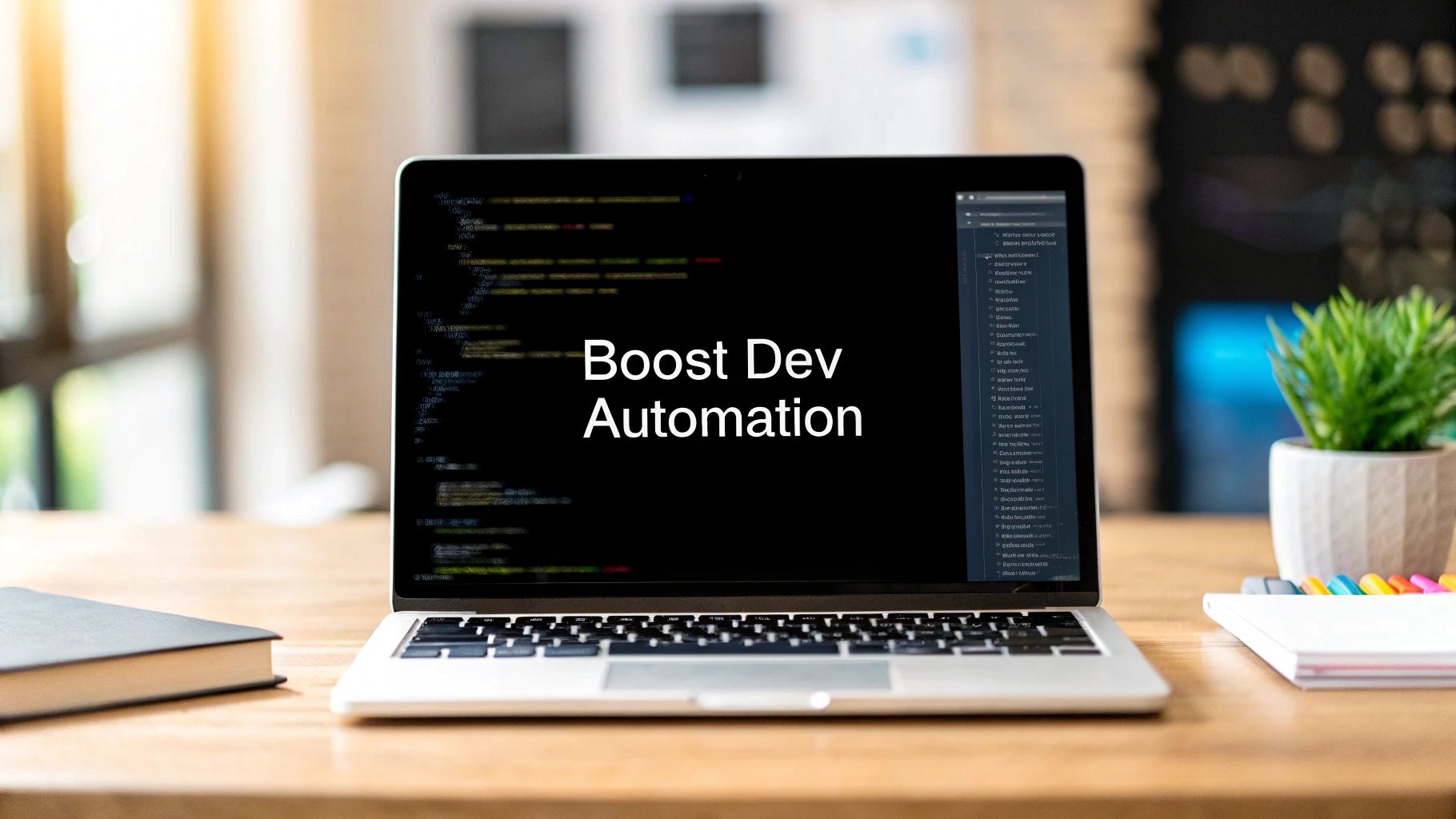GitHub Workflow Tutorial: Boost Dev Automation
The Essential Guide to GitHub Workflows
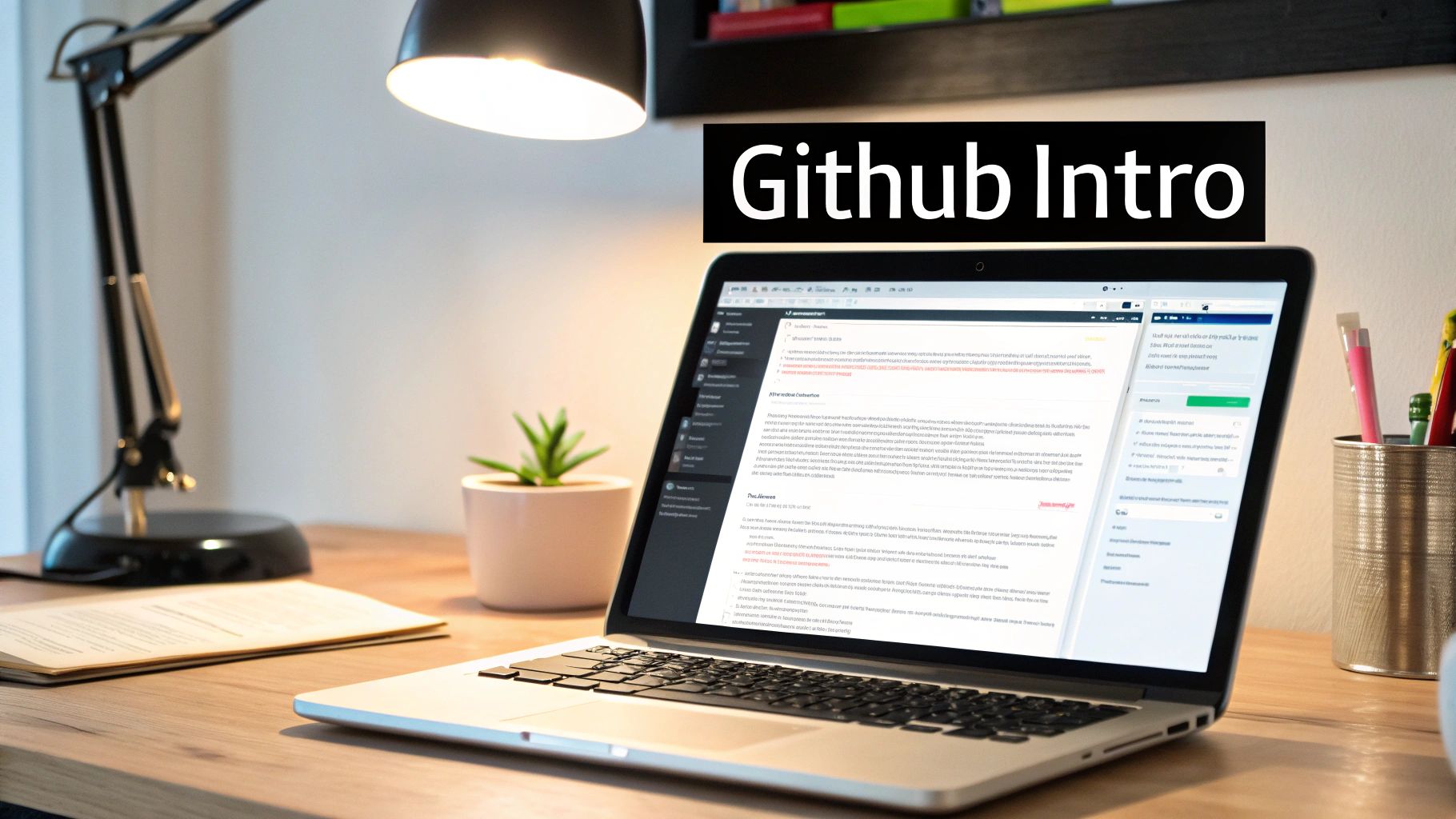
Modern software development depends on automation. GitHub Workflows, powered by GitHub Actions, offers a powerful platform for achieving this. By automating tasks within your GitHub repository, these workflows help streamline your development process. This allows developers to concentrate on coding rather than managing complex deployment scripts. This guide will explore the core components of a GitHub workflow.
Understanding Key Components
A GitHub workflow is made up of several interconnected parts that work together to automate your tasks. Understanding these building blocks – workflows, jobs, steps, and runners – is key to using GitHub workflows effectively. Each element has a specific role in the automation process.
To better illustrate how these components work together, let's take a look at a table outlining their key features and use cases.
To better illustrate how these components work together, let's take a look at a table outlining their key features and use cases.
| Component | Description | Example Use Case |
|---|---|---|
| Workflows | Automated processes defined in YAML files within the .github/workflows directory. | A workflow triggered by a push to the main branch, initiating the build, test, and deployment process. |
| Jobs | A set of steps executed on the same runner. Jobs can run sequentially or in parallel. | One job for building your application and another for running tests concurrently. |
| Steps | Individual actions within a job. These can be commands or actions from the GitHub Marketplace. | Checking out code, installing dependencies, compiling the project, or running tests. |
| Runners | Virtual machines that execute your jobs. GitHub provides hosted runners, or you can use self-hosted ones. | Using a Linux-based runner for building a Node.js application or a Windows runner for a .NET application. |
This table summarizes the key components and illustrates how they interact to form a complete workflow. Understanding these individual pieces is essential for creating efficient and effective automation processes.
YAML Syntax and Workflow Management
GitHub Workflows use YAML (YAML Ain't Markup Language) syntax for defining automation processes. YAML's human-readable structure simplifies complex automation, making workflows easier to create, understand, and maintain. Effective workflow management is also essential for efficient automation.
This includes monitoring workflow performance and optimizing how you utilize resources. GitHub offers usage metrics to track the minutes consumed by workflows and jobs. This helps organizations optimize their workflows and control costs. By analyzing these metrics, you can pinpoint resource-heavy workflows and streamline them for better performance. You can find more detailed statistics here: Learn more about GitHub Action metrics.
Workflows in Action
Consider a common GitHub workflow tutorial example: automating the build and test process. A workflow could be triggered by a push to your repository. The workflow would then execute a job. This job checks out the code, installs dependencies, builds the project, and runs tests.
These steps ensure that every code change is automatically validated, catching potential problems early in development. This automation saves developers time and boosts productivity, all while enhancing code quality.
Moving Forward with Workflows
Understanding the fundamental components and YAML syntax is crucial for creating effective GitHub Workflows. As you explore GitHub Actions further, you'll discover even more powerful features and techniques for optimizing your development process. From simple build automation to complex CI/CD pipelines, GitHub workflows enable you to automate practically any aspect of your development cycle.
Creating Your First GitHub Workflow (Without the Headaches)
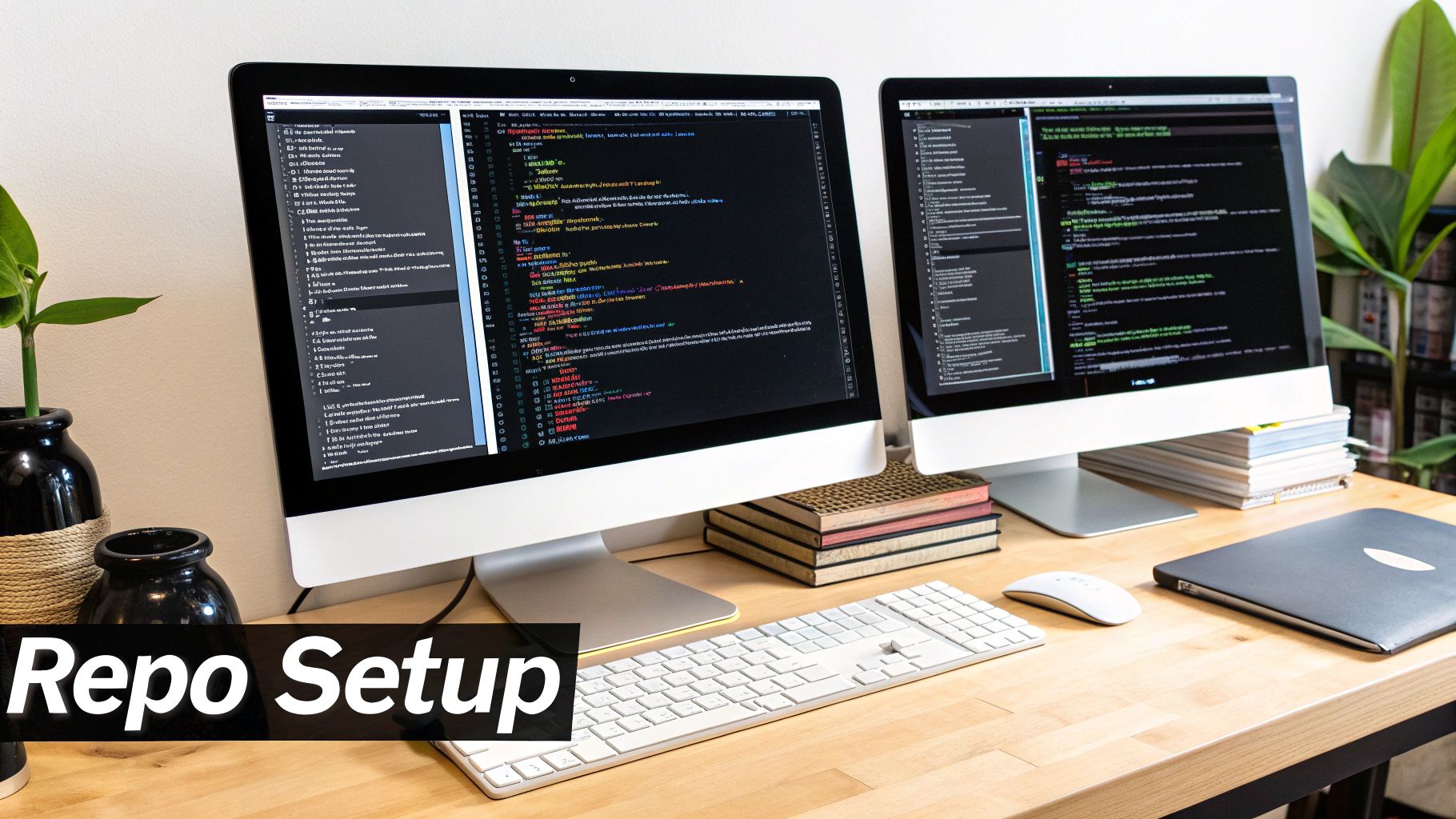
Creating a GitHub workflow for the first time can seem intimidating. However, with a structured approach, the process becomes much more manageable. This tutorial will guide you through setting up your first GitHub workflow. We'll cover organizing your workflows, defining triggers, and structuring your workflow files for optimal performance.
Organizing Your Workflows
Effective teams typically centralize their workflow files within the .github/workflows directory at the root of their repository. This keeps all automation logic in one accessible place. Each workflow file, written in YAML, defines a specific automated process.
For example, you might have one workflow for continuous integration (CI) and another for automated deployments. This structure makes managing and scaling your automation easier as your project grows. Consider using clear naming conventions for your workflow files to improve readability and maintainability. How to master GitHub Actions Workflow examples offers a deeper dive into this topic.
Defining Workflow Triggers
Triggers dictate which events initiate a workflow. Common triggers include push, pull_request, and schedule. A push trigger activates a workflow when code is pushed to a specified branch. A pull_request trigger starts the workflow when a pull request is created or updated.
The schedule trigger allows workflows to run on a defined schedule, useful for tasks like nightly builds. A CI workflow, for instance, might use a push trigger to run tests on every code change, providing immediate feedback and catching integration issues early. You can also customize triggers based on specific branches or file paths for more granular control.
Structuring Your Workflow Files
A well-structured workflow file has key components. The name field identifies the workflow in the GitHub Actions interface. The on section specifies the workflow triggers. The jobs section defines the individual tasks within the workflow.
Inside each job, the steps section outlines the actions to be executed. These steps can be shell commands or pre-built actions from the GitHub Marketplace. The actions/checkout action simplifies checking out your repository's code.
Understanding Runners and Commands
Workflows execute on runners, which are virtual machines provided by GitHub or self-hosted. The runs-on field in your workflow file specifies the runner type. The choice of runner depends on your project's needs.
The commands within each step are executed on the chosen runner. These commands form the core logic of your workflow, performing actions like building, testing, and deploying. Clear and well-documented commands are essential for easy debugging and maintenance.
Addressing Common Roadblocks
Beginners often encounter issues with YAML syntax, incorrect trigger settings, or runner selection. Careful attention to detail and using online resources, like the official GitHub Actions documentation, can help avoid these problems. GitHub Actions has evolved significantly since 2018. This constant evolution emphasizes the importance of staying current with best practices. Troubleshooting techniques, like reviewing workflow logs and using debugging tools, are essential for efficiently resolving issues. By mastering these fundamentals, you can create robust GitHub workflows that automate essential development processes and boost your team's productivity.
Pro-Level GitHub Workflow Techniques That Actually Work
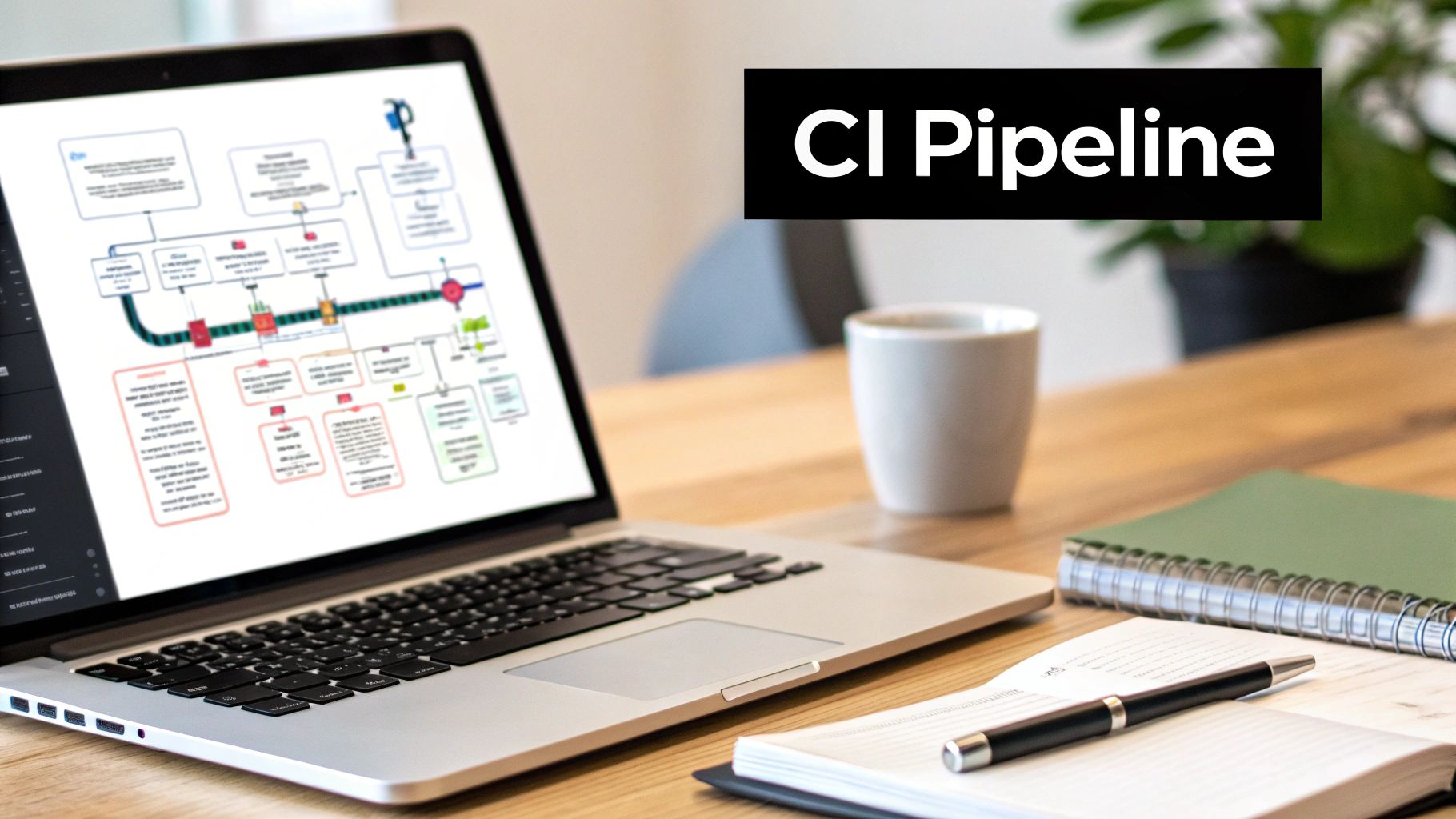
This section explores advanced techniques that high-performing DevOps teams use to optimize their GitHub workflows. These strategies go beyond the fundamentals, allowing for more sophisticated and efficient automation.
Mastering Matrix Strategies
Matrix strategies enable testing across multiple operating systems, platforms, and language versions concurrently. This parallel execution significantly reduces testing time and ensures wider compatibility for your applications. Imagine testing on macOS, Windows, and Ubuntu with different versions of Node.js simultaneously.
This capability drastically speeds up feedback loops and helps identify cross-platform problems early in the development process. The efficiency gains can be substantial, leading to quicker releases and higher-quality software.
Building Modular and Scalable Workflows
As your organization expands, your workflows must scale accordingly. Modular workflows, built by decomposing complex processes into reusable components, are essential for this growth.
These reusable building blocks allow you to mix and match workflow components to address various requirements without rebuilding from the ground up. This promotes maintainability and minimizes redundancy across your projects.
Implementing Conditional Logic
Real-world projects often demand adaptable workflows. Conditional logic, implemented using if statements within workflow files, gives you control over step execution based on specified conditions.
For instance, you can set up deployments to different environments depending on the branch being pushed. This offers finer control over your automation processes, allowing for greater flexibility and customization.
Managing Environment Variables and Secrets
Environment variables allow you to configure different behaviors within your workflows. Protecting sensitive data, such as API keys, requires GitHub Secrets.
These encrypted secrets are stored securely and injected into your workflows, preventing accidental credential exposure in your code. This practice is crucial for safeguarding your applications and infrastructure. For further information on security best practices, see this helpful article on How to master code review best practices.
Developing Custom Composite Actions
For frequently repeated tasks, custom composite actions package a sequence of steps into a reusable unit. These actions can be shared within your organization or publicly, boosting efficiency and consistency across projects.
This modularity further improves the maintainability and scalability of your workflows, making them more adaptable to evolving project needs.
Comparing Workflow Approaches
The following table provides a comparison of different GitHub workflow architectures, highlighting their strengths and weaknesses in various development scenarios. It helps illustrate which approach might be best suited for a given project's complexity and requirements.
| Workflow Approach | Best For | Complexity | Performance Impact | Maintenance Overhead | |---|---|---|---|---| | Basic Linear | Simple CI | Low | Minimal | Low | | Matrix Builds | Cross-Platform Testing | Medium | High (faster testing) | Medium | | Modular Workflows | Scalable Automation | Medium to High | Varies | Medium | | Conditional Workflows | Dynamic Scenarios | Medium | Minimal | Medium | | Custom Composite Actions | Reusable Processes | High | High (improved efficiency) | Medium to High |
This table summarizes how various GitHub workflow strategies can enhance development processes. Teams can select the most effective strategy based on their specific needs and situation.
By employing these advanced techniques, you can elevate your GitHub workflow from a simple automation tool into a robust engine that optimizes your development process. This leads to increased efficiency, improved code quality, and empowers your team to deliver better software more rapidly.
Building a Complete CI/CD Pipeline With GitHub Workflows

This guide offers a practical look at building robust Continuous Integration/Continuous Delivery (CI/CD) pipelines using GitHub Workflows. These pipelines automate your software delivery process, from initial code changes all the way through to deployment. This level of automation results in faster feedback, quicker releases, and a noticeable improvement in overall software quality.
Structuring Workflow Triggers and Branching Strategy
Effective CI/CD pipelines rely on well-defined triggers. These triggers, configured in your workflow file, should work in harmony with your branching strategy.
For example, a push trigger on your develop branch could automatically initiate builds and tests as part of your ongoing development process. Using pull_request triggers on your main branch ensures that all proposed changes are thoroughly checked before they are merged. This tight integration between triggers and branching helps guarantee a higher level of code quality.
Establishing Quality Gates with Status Checks
Status checks are essential for maintaining high code quality within your CI/CD pipeline. Think of them as gatekeepers, preventing code from moving to the next stage unless specific criteria are met.
You might configure status checks to require passing unit tests, clean code linting results, and successful security scans before a pull request can be merged. This safety net catches potential issues early, meaning errors are identified and fixed before they make it to production. This proactive approach significantly reduces the risk of expensive bugs.
Implementing Deployment Safeguards
Deployments are a critical piece of the CI/CD puzzle, and implementing safeguards is crucial to avoid accidental errors. Protected branches offer a valuable layer of protection.
By protecting your main branch, you enforce code reviews and status checks before any deployment can occur. This minimizes the risk of human error affecting your production systems. Imagine accidentally pushing broken code directly to production – with protected branches and status checks, this scenario becomes impossible.
Deployment Strategies for Diverse Targets
GitHub Workflows supports a wide array of deployment targets. Whether you're deploying containerized applications to platforms like Docker or Kubernetes, working with major cloud providers like AWS, Azure, or GCP, or deploying to more traditional server environments, GitHub Workflows offers the flexibility you need. You might find this resource helpful: How to master CI/CD Pipeline Best Practices. This adaptability lets you customize your deployment process to meet the specific needs of every project.
Implementing Sophisticated Release Patterns
Beyond basic deployments, GitHub Actions enables more advanced release strategies. Blue-green deployments, for instance, facilitate seamless transitions by first deploying to a staging environment and then switching traffic to the new version once verified. Canary releases allow for controlled rollouts, gradually introducing new features to a small group of users to monitor performance and stability before a full deployment. These strategies minimize downtime and effectively manage risk during releases.
Monitoring and Alerting
Comprehensive monitoring and alerting are vital for any successful CI/CD pipeline. Integrating tools that provide notifications about build failures, deployment statuses, and performance metrics keeps your team informed and allows them to address potential issues proactively. Automated alerts for critical errors empower developers to respond quickly, minimizing any impact on end-users. This proactive approach is a key characteristic of well-executed CI/CD. By incorporating these practices, you can create a GitHub workflow tutorial example that not only automates your development process but also emphasizes code quality, security, and streamlined release management.
Speed Up Your Workflows: Practical Performance Tactics
Slow GitHub workflows can significantly impact your team's productivity. This GitHub workflow tutorial focuses on practical, evidence-based optimization tactics to boost your workflow speed. These tactics will help you identify bottlenecks, leverage caching, and maximize parallel execution.
Identifying Bottlenecks
Before optimizing, it's crucial to pinpoint the bottlenecks slowing down your workflows. GitHub provides tools and insights to analyze workflow performance. Examining workflow run logs helps identify long-running steps. GitHub's workflow visualization visually represents each step's duration, making it easier to spot bottlenecks.
For example, if your "install dependencies" step consistently takes a significant portion of the total workflow time, that's a prime candidate for optimization.
Implementing Strategic Caching
Caching frequently used dependencies and build artifacts can drastically reduce workflow execution time. Storing these resources avoids redundant downloads and builds. This significantly improves performance, especially for projects with large dependency trees.
For example, caching Node.js modules or compiled binaries can shave minutes off your build process. Configure caching strategically by specifying paths to cache and using cache keys unique to your project and dependencies. This ensures effective use of cached resources, rebuilding only when necessary.
Structuring Jobs for Parallel Execution
Many workflows benefit from parallel execution. Instead of running jobs sequentially, structure them to run concurrently when possible. This dramatically reduces overall workflow time.
For instance, if your testing process involves multiple independent test suites, running them in parallel significantly accelerates the feedback loop. Consider splitting your workflow into smaller, independent jobs. Leverage the needs keyword in your workflow file to define dependencies between jobs. This controls the execution order while maximizing parallelism.
Self-Hosted vs. GitHub-Hosted Runners
Choosing between self-hosted and GitHub-hosted runners impacts workflow speed and cost. GitHub-hosted runners offer convenience and quick setup. Self-hosted runners provide more control over the environment and can be more cost-effective for large-scale, resource-intensive workflows.
Teams have seen performance improvements with self-hosted runners ranging from 10% to 50%, depending on workflow characteristics and hardware. Evaluate your specific workflow needs and resource constraints when deciding which option is best. For example, a complex build process requiring specific hardware might benefit from a self-hosted runner, while simpler workflows might suit GitHub-hosted runners.
Measuring and Iterating
Optimizing workflows is iterative. Continuously monitor workflow performance and identify further improvement areas. Track metrics like total workflow time, individual step durations, and cache hit rates.
These data points help understand optimization effectiveness. By analyzing these metrics, you can identify remaining bottlenecks and make informed decisions about future optimizations. This data-driven approach ensures efficient workflows aligned with your team's needs. Remember, consistent monitoring and iterative improvement are essential for maintaining high-performing GitHub workflows.
Fixing GitHub Workflow Problems Before They Derail You
Even the most well-designed GitHub workflows can run into problems. This guide offers proven strategies for diagnosing and resolving common workflow issues before they affect your team's productivity. We'll explore how experienced DevOps engineers interpret logs, understand error messages, and identify the root causes of failures.
Interpreting Workflow Logs and Error Messages
Workflow logs are your primary source of information for troubleshooting. They provide a detailed history of each step’s execution, including the commands executed, the output generated, and any errors encountered. Learning to effectively interpret these logs is essential for quick diagnosis.
Start by pinpointing the failing step in the log. Look for error messages highlighted in red and examine the surrounding context. Often, the error message itself provides clues about the problem. For instance, a "permission denied" message suggests an issue with access rights, while "command not found" indicates a missing dependency.
Common Workflow Problems and Solutions
Several issues frequently appear in GitHub workflows. Let's examine some common examples and their solutions:
-
Dependency Failures: Imagine your workflow fails because a required package isn't installed. Ensure your workflow explicitly installs the necessary dependencies using a package manager like npm or pip. Carefully check version numbers to avoid compatibility issues.
-
Resource Limitations: If your workflow runs out of memory or disk space, consider increasing the resources allocated to your runner. You can select larger runner sizes or use self-hosted runners for more control.
-
Permission Boundaries: Encountering "permission denied" errors? Verify that your workflow has the necessary permissions to access the required resources. Check the access rights of your GitHub token and update them as needed.
-
Timing Problems: Workflows sometimes rely on external services or resources that may experience temporary outages. Implementing retry mechanisms can handle these transient failures and improve workflow robustness.
-
Environmental Inconsistencies: Differences between development and production environments can lead to unexpected behavior. Ensure consistency by using Docker containers or virtual environments to define and manage your workflow's environment precisely.
Leveraging GitHub's Debugging Features
GitHub offers powerful debugging tools that can make troubleshooting easier. Workflow re-runs allow you to execute a specific workflow run again, helpful for reproducing intermittent issues. Debug logging provides more detailed output, revealing information that might not be visible in standard logs. Use the ACTIONS_STEP_DEBUG secret to enable debug logging for specific steps. GitHub's workflow visualization also helps identify long-running steps and visualize bottlenecks.
Troubleshooting in Production Environments
Testing workflows in isolation is essential, but troubleshooting in production has unique challenges. Focus on minimizing disruption to your production systems. Consider using feature flags or canary deployments to introduce changes gradually and monitor their impact. Implement robust monitoring and alerting systems to detect problems quickly.
By mastering these techniques and tools, you can effectively diagnose and resolve GitHub workflow issues, minimize disruptions, and keep your development process running smoothly. This proactive approach to troubleshooting will save your team valuable time and effort, allowing them to focus on delivering high-quality software.
Ready to streamline your code review process and prevent these workflow issues from happening in the first place? Try Pull Checklist on the GitHub Marketplace! It's a useful app that automates and manages your code review process with customizable checklists, ensuring consistent quality and reducing errors.