GitHub Checkbox Tips: Boost Workflow Efficiency
Why GitHub Checkbox Is Your Project's Secret Weapon
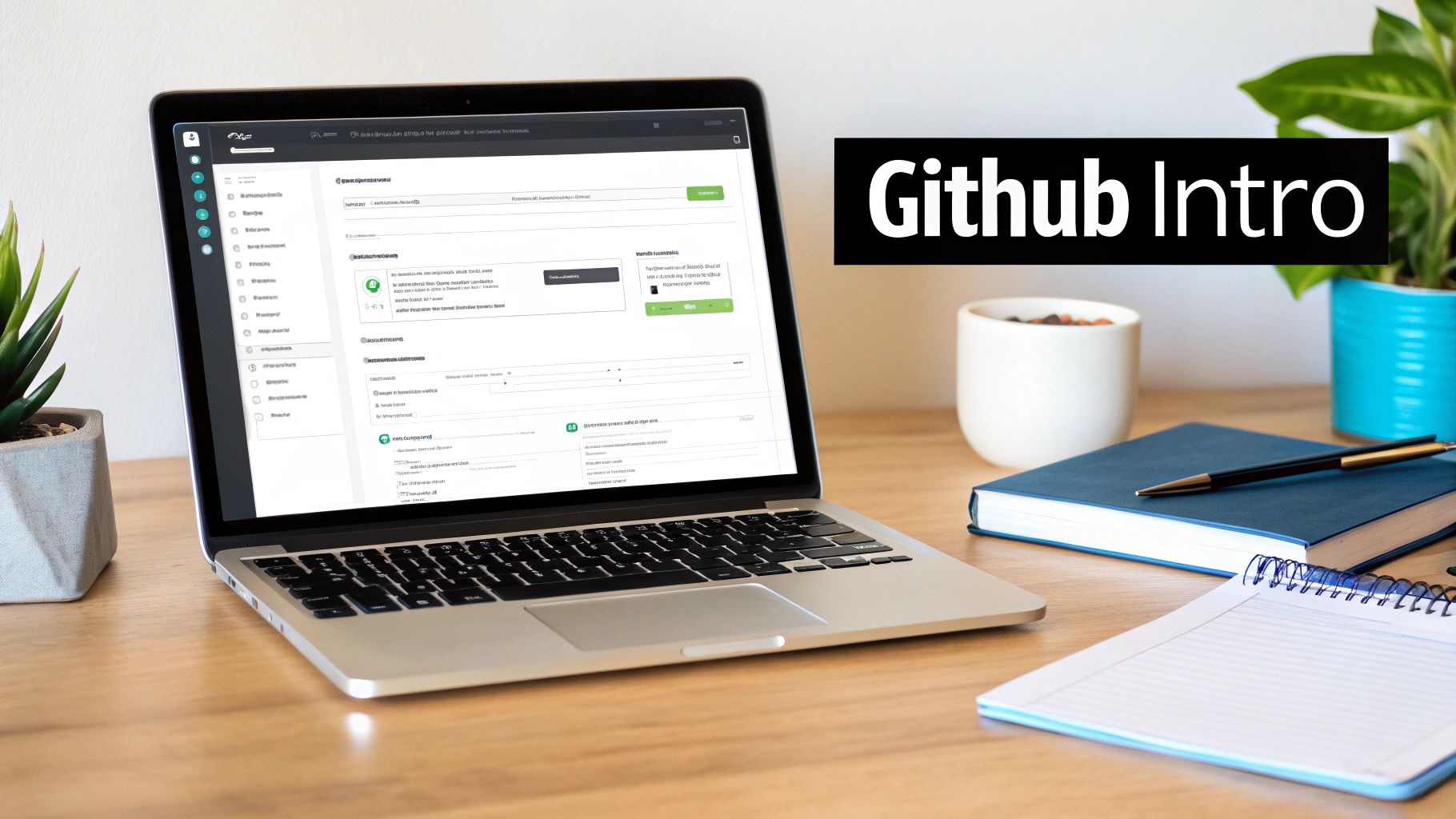
GitHub checkboxes are changing how development teams manage projects. These simple squares offer a powerful way to track progress, assign tasks, and maintain clarity, especially in busy environments. This simple approach offers a great alternative to complicated project management tools, improving workflows and boosting productivity.
This efficiency comes from how seamlessly GitHub checkboxes integrate with the platform's issue tracking system. Imagine tracking the many subtasks involved in building a new feature. Instead of creating a separate issue for each small step, you can use GitHub checkboxes within a single issue for each subtask. This keeps all the important information together and makes it easier to monitor the overall progress of the larger feature.
GitHub checkboxes are also surprisingly versatile. They can be used for everything from basic to-do lists within individual issues to creating structured checklists for more complex projects.
Managing Complex Tasks with Checkboxes
GitHub checkboxes are a powerful tool for project management. They allow developers to break down complex tasks into smaller, more manageable subtasks. This helps with organization and tracking progress without needing multiple issues for each task.
For example, using checkboxes lets users easily update the status of tasks directly within an issue. This simplifies monitoring the progress of major milestones. This streamlined task management method keeps your project focused and prevents the clutter of too many separate issues. Learn more about task lists on GitHub.
Visualizing Progress and Maintaining Clarity
GitHub checkboxes also improve visibility and promote accountability among team members. The visual representation of checked and unchecked boxes gives a clear overview of project status at a glance. This makes it easy for everyone to understand individual responsibilities and spot potential problems.
Furthermore, the ability to assign checkboxes to specific people strengthens accountability and ensures everyone is working together effectively. By simply checking off a box, developers can show they’ve finished a task, creating a sense of accomplishment and keeping the project moving forward. This clear visualization ensures no critical steps are missed.
Creating Task Lists That Actually Drive Results
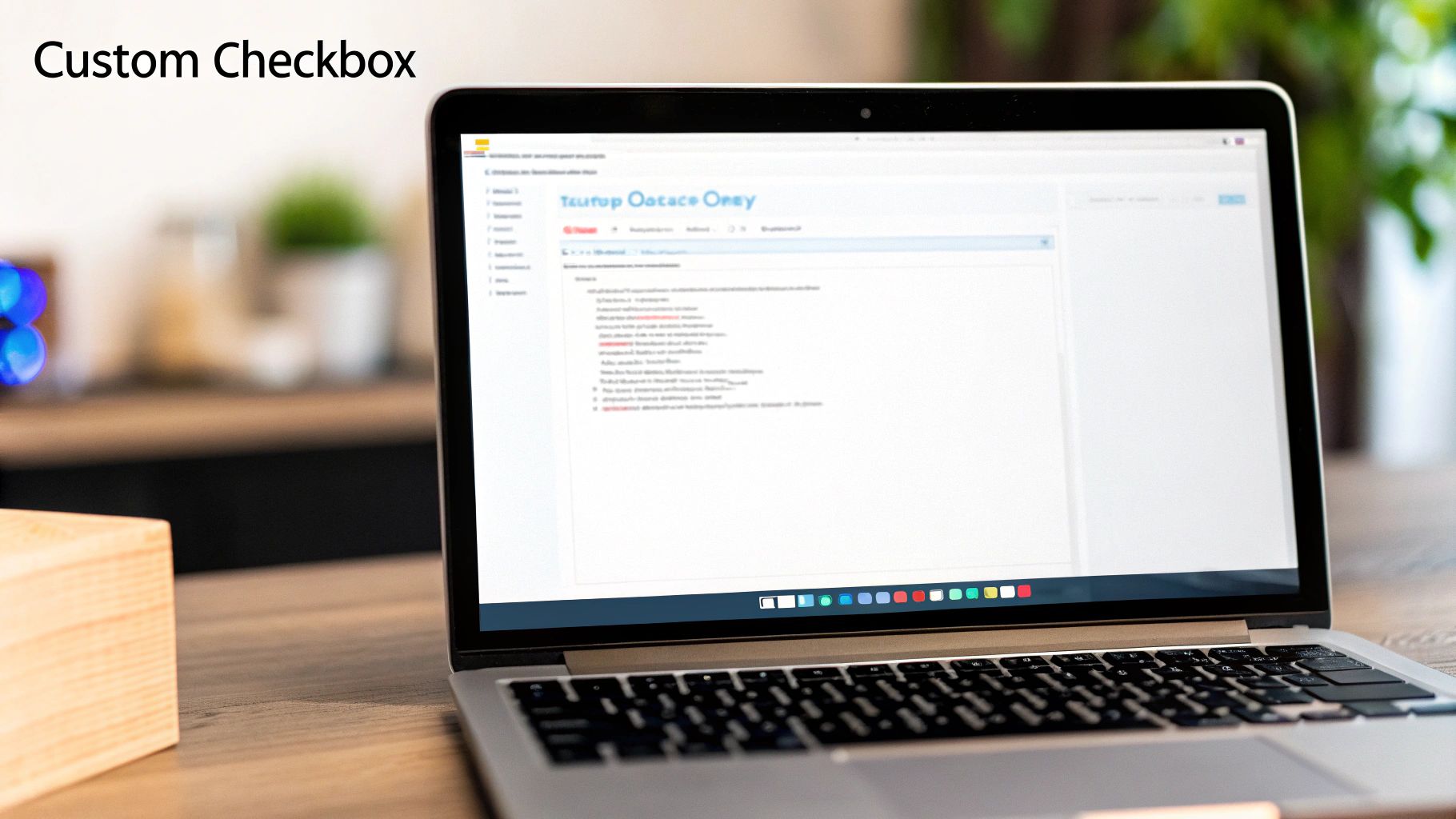
Successfully managing projects on GitHub depends on using its features effectively. We've discussed why GitHub checkboxes are important; now let's explore how to use them. We'll dive into practical applications for creating task lists that genuinely improve your workflow and keep projects moving forward.
Mastering the GitHub Checkbox Syntax
First, you need to understand the basic syntax. Think of Markdown as the language of GitHub. The checkbox syntax is a key phrase in that language, controlling how your task lists look and work. Understanding this is essential for creating clear, actionable lists.
- Unchecked Checkbox:
- [ ] Task description - Checked Checkbox:
- [x] Task completed
These simple patterns are the foundation of all GitHub task lists. This straightforward method allows you to quickly create and modify tasks within any GitHub issue or pull request. For a deeper dive into the syntax and its variations, see our guide on How to master GitHub Checklists.
To further illustrate the different checkbox types and their usage within GitHub, take a look at the table below:
GitHub Checkbox Syntax Guide A reference table showing the correct syntax for creating different types of checkboxes in GitHub Markdown.
| Checkbox Type | Syntax | Example | Where It Works |
|---|---|---|---|
| Unchecked | - [ ] Task description | - [ ] Write project proposal | Issues, Pull Requests, Comments |
| Checked | - [x] Task completed | - [x] Finalize presentation slides | Issues, Pull Requests, Comments |
| Nested Unchecked | Indent with spaces or tabs | - [ ] Project Setup <br> - [ ] Install dependencies | Issues, Pull Requests, Comments |
| Nested Checked | Indent with spaces or tabs | - [x] Project Setup <br> - [x] Install dependencies | Issues, Pull Requests, Comments |
This table provides a quick reference for the common checkbox syntax variations. Remember, consistent use of these patterns contributes to clean and organized project documentation.
Structuring Nested Checkboxes for Complex Projects
Simple lists aren't always enough for complex projects. This is where nested checkboxes become essential. They let you break large tasks into smaller, manageable subtasks. This creates a hierarchy reflecting the project's complexity, similar to outlining a project plan within GitHub.
For example:
- [ ] Phase 1: Research
- [ ] Gather market data
- [ ] Analyze competitor landscape
- [ ] Phase 2: Development
- [ ] Design user interface
- [ ] Implement backend logic
- [ ] Phase 3: Testing
- [ ] Conduct unit tests
- [ ] Perform user acceptance testing
This nested structure gives you a detailed view of your progress, making it easier to see how individual components contribute to larger goals. This also promotes a more structured approach to project execution.
Referencing Other Issues and Avoiding Tangled Webs
As projects grow, you'll need to link related tasks and issues. GitHub lets you reference other issues directly within your task lists, connecting different parts of your project. Managing these connections is important to avoid confusion.
Referencing issues requires specific syntax: #IssueNumber. For example, referencing issue number 123 looks like this: - [ ] Address bug in login flow (#123). This creates a clickable link to issue #123, which streamlines navigation and helps you switch between tasks more efficiently.
This seemingly minor feature significantly impacts team collaboration and project tracking. Linking related tasks creates a web of information that offers a more complete picture of the project. You might be interested in: How to master GitHub Checklists. This approach helps teams follow the development process and understand how each task contributes to the overall project objective. Using nested checkboxes and issue referencing transforms simple to-do lists into effective project management tools.
GitHub Checkbox as Your Lightweight PM Solution
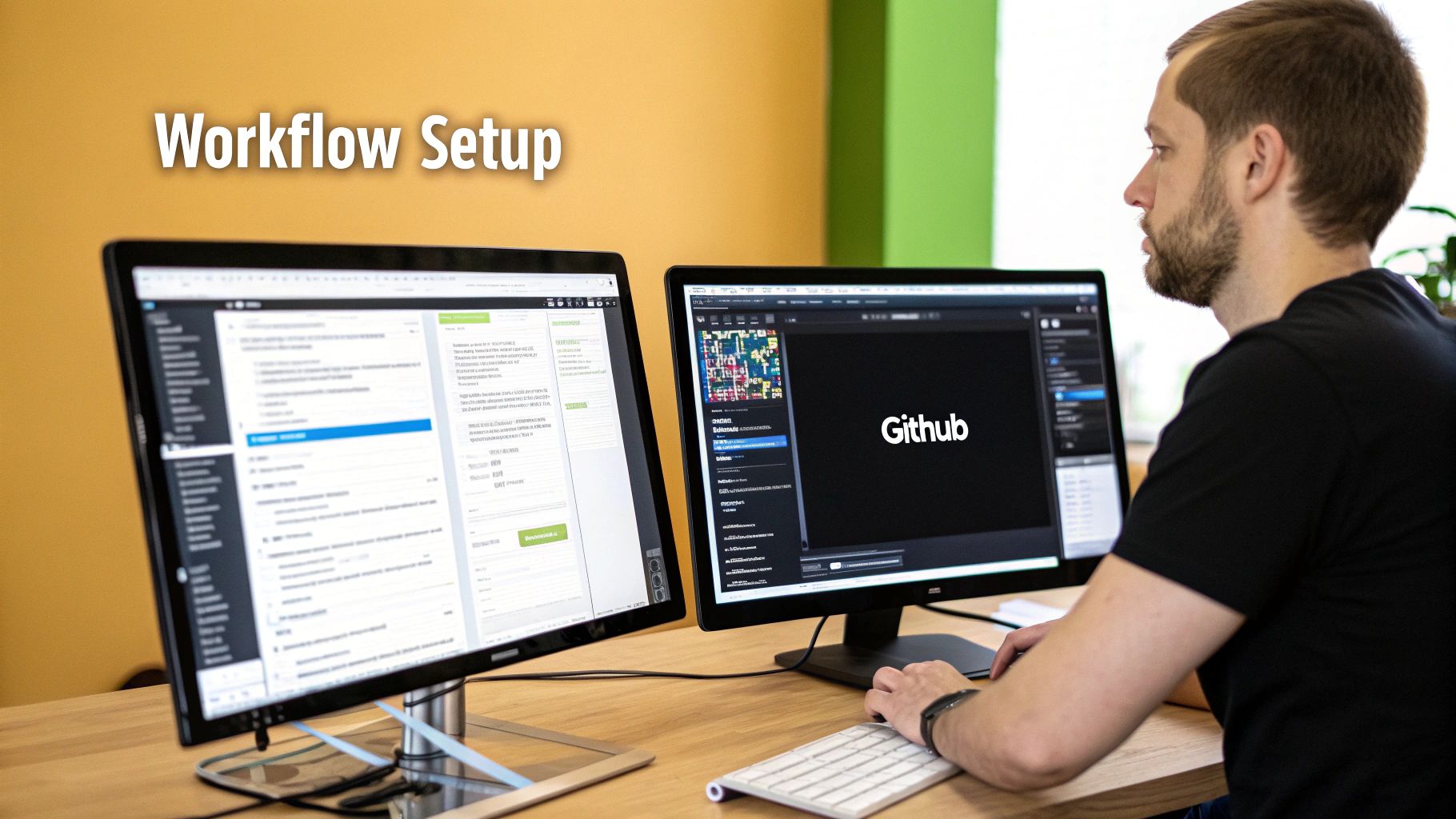
Many development teams are abandoning expensive project management software for a simpler method: GitHub checkboxes. This seemingly simple feature offers a surprisingly powerful way to manage projects, particularly for engineering teams already working within the GitHub ecosystem. Let's explore how organizations, from small startups to large enterprises, are using this feature to build robust project tracking systems.
Organizing Sprint Backlogs and Visualizing Progress
One of the most practical applications of GitHub checkboxes is in organizing sprint backlogs. Teams create a main issue for the sprint and list all tasks as individual checkboxes within that issue. This provides a clear, centralized overview of all sprint tasks.
As tasks are completed, checking off the box provides a visible measure of progress. This simple method allows for efficient tracking and promotes a shared understanding of the sprint’s status.
This visual representation simplifies communication. Teams can quickly see which tasks are in progress, completed, or blocked, fostering better collaboration and identifying potential roadblocks early. This visual approach eliminates the need for separate progress reports.
Maintaining Clarity Across Complex Projects
Even in complex projects, GitHub checkboxes maintain clarity. Using nested checkboxes, teams break down large tasks into smaller, manageable subtasks. This creates granular control over tasks and dependencies.
For example, a main checkbox might represent a major feature. Nested checkboxes could then represent coding tasks, testing, and documentation requirements within that feature. This detailed structure makes tracking the progress of each aspect much easier.
This granular level of detail provides a comprehensive view of the project and facilitates effective prioritization.
Checkbox Limitations
While GitHub checkboxes are useful, they have limitations. Rendering and interactivity can be restricted. Specifically, checkboxes in GitHub Markdown tables are not interactive. They appear as plain text, not clickable boxes.
This means developers can use checkboxes within tables to visually represent task status, but cannot interact with them directly within the table itself. To learn more about this limitation, see this article on GitHub Markdown tables.
Balancing Simplicity With Sophistication
The key to using GitHub checkboxes effectively is balancing simplicity and sophistication. The basic functionality is straightforward, but there are ways to enhance it. One approach is to establish clear team conventions for their usage.
Consider integrating checkbox usage with your existing workflow. For example, link checkboxes to specific issues or pull requests. This creates a strong link between project planning and execution, making it easier to track individual contributions and overall progress.
To better understand how GitHub checkboxes compare to dedicated project management tools, let’s look at the following table:
The following table compares the functionality of GitHub’s checkbox feature with dedicated project management solutions such as Trello, Jira, and Asana.
| Feature | GitHub Checkbox | Trello | Jira | Asana | |---|---|---|---|---| | Task Management | Basic | Advanced | Advanced | Advanced | | Collaboration | Basic | Advanced | Advanced | Advanced | | Reporting | Limited | Basic | Advanced | Advanced | | Integrations | Limited | Extensive | Extensive | Extensive | | Customization | Limited | Moderate | Extensive | Moderate | | Cost | Free (with GitHub) | Freemium | Paid | Freemium |
As the table illustrates, while GitHub checkboxes offer a simple, free solution for basic task management, dedicated project management platforms like Trello, Jira, and Asana provide more advanced features for collaboration, reporting, integrations, and customization. These tools are often better suited for complex projects requiring robust reporting and integration capabilities. However, for smaller teams or projects where simplicity and integration with GitHub are paramount, checkboxes can be a highly effective tool.
Advanced GitHub Checkbox Techniques That Impress
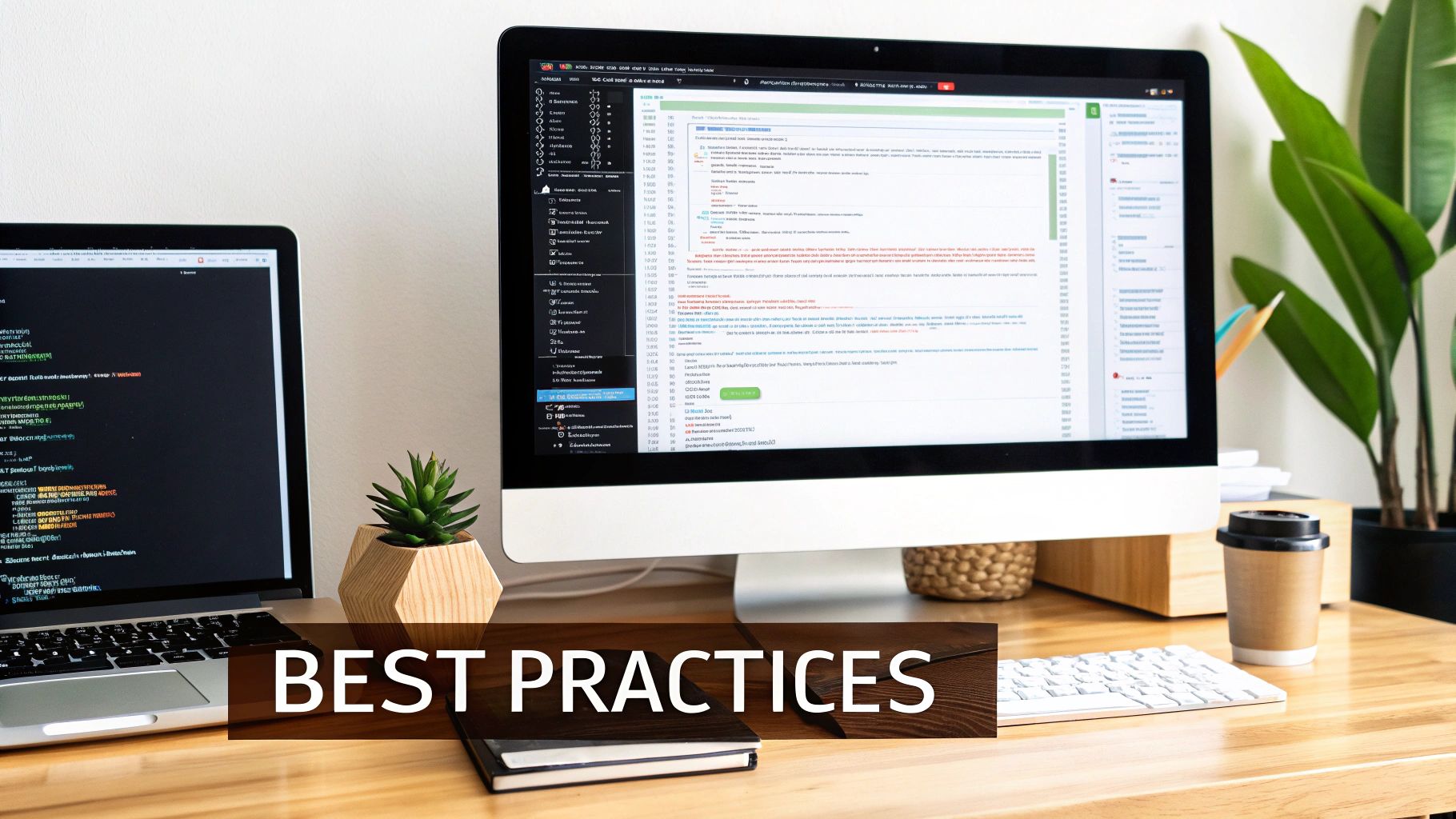
Moving beyond basic task management, let's explore advanced GitHub checkbox techniques that can significantly improve your project management workflow. Leading development teams use these techniques to automate tasks, refine tracking, and build powerful integrations.
Automating Checkbox Updates With Commit Messages
Imagine updating your GitHub checkboxes without leaving your code editor. This is achievable with carefully structured commit messages. By using keywords like "Fixes #IssueNumber" or "Closes #IssueNumber" along with checkbox syntax in your commit message, you can automatically check off corresponding boxes when you commit code.
For example, a commit message like Fixes #123 - [x] Implement user authentication will automatically check the "Implement user authentication" box in issue #123. This simple practice connects code changes to task completion, streamlining your workflow. This also keeps your project status current and aligned with your codebase, minimizing manual updates.
Creating Powerful Issue Templates
Using issue templates with built-in checkboxes is another effective technique. These templates standardize tasks, ensuring consistency across your projects and issues. They serve as a blueprint for new issues, pre-populating them with common tasks.
Consider a standardized template for bug reports with checkboxes for "Reproduce the bug," "Identify the root cause," and "Implement a fix." This encourages a consistent process, improving the quality of bug reports. This structure also simplifies tracking the progress of each bug fix.
Generating Progress Reports Without Additional Tools
GitHub checkboxes offer a built-in framework for creating basic progress reports. By reviewing the checked and unchecked boxes within issues tied to a project or milestone, you can quickly visualize project completion. You might also be interested in learning more about CI/CD with GitHub Actions workflows.
Furthermore, integrating checkbox updates into your team's workflow allows for more detailed reports. These reports can show individual contributions and highlight potential roadblocks. This offers a simple yet effective way to monitor progress without needing external tools.
Leveraging GitHub Actions to Extend Checkbox Functionality
GitHub Actions significantly expands the power of checkboxes. Create automated workflows triggered by checkbox changes. For example, automatically assign team members to tasks or trigger deployments when QA checkboxes are marked complete.
This transforms checkboxes from simple task management tools into dynamic workflow and automation drivers within your GitHub repository. This automation streamlines development, saving time and reducing manual intervention.
Real Implementation Examples and Code Snippets
Here are a few real-world examples to demonstrate these advanced techniques:
- Automated Testing: Configure a GitHub Action to run automated tests when the "Code Complete" checkbox is selected, triggering tests automatically as code develops.
- Deployment: A GitHub Action could deploy code to a staging environment when the "QA Approved" checkbox is selected. This streamlines deployment and reinforces code quality by requiring QA approval.
These are just a few examples of how GitHub checkboxes, combined with these techniques and GitHub Actions, can become powerful project management and automation tools. By adopting these practices, teams can see substantial improvements in project efficiency, quality, and collaboration.
GitHub Checkbox Workflows That Actually Scale
What separates teams that thrive using GitHub checkboxes from those that struggle? It's all about establishing workflows and conventions that can adapt as projects and teams grow. This section explores practical strategies successful engineering leaders use to get the most out of this simple but powerful tool.
Maintaining Checkbox Clarity in Sprawling Projects
As projects expand, maintaining a clear overview is essential. A hierarchical structure is a great way to achieve this. Use parent checkboxes for major milestones or features, then use nested checkboxes for the smaller subtasks within them. This creates a visual roadmap of the project's progress.
For example, a parent checkbox could be "Implement User Authentication." Nested checkboxes underneath could include "Design the login form," "Develop backend authentication logic," and "Implement security best practices." This breakdown offers a clear view of each step within the larger task.
Linking checkboxes to specific issues is another helpful strategy. This connection between tasks and implementation details makes navigation and tracking much easier. Check out this resource: How to master GitHub Projects Checklists.
Establishing Team Conventions
Consistent practices are crucial for scaling checkbox usage. Teams should create clear conventions for how checkboxes are created, assigned, and managed. This prevents confusion and keeps everyone aligned.
A dedicated document outlining these conventions is a good idea. For example, it should define who creates checkboxes for new issues, what keywords should be used in commit messages for automated updates, and how to handle task dependencies.
This standardization promotes clarity and helps new team members get up to speed quickly. It also builds a sense of shared responsibility, ensuring consistency throughout the project.
Integrating Checkboxes into Code Review
Integrating checkboxes into the code review process can significantly improve code quality. Include checkboxes in pull request templates to remind reviewers of key aspects to examine, such as code style, testing coverage, and documentation.
This structured approach ensures critical elements aren't missed during reviews. It promotes thoroughness and helps maintain consistent code quality standards.
Balancing Standardization With Flexibility
While standardization is important, it shouldn't stifle flexibility. Teams need a balance that lets them adapt to changing project needs. Using templates as a starting point and then customizing them based on specific issue or project requirements is a good way to achieve this.
This adaptable approach ensures checkbox workflows remain relevant and useful throughout a project's lifecycle. It avoids creating a rigid system that could become a hindrance.
Preventing Checkbox Overload
Too many checkboxes can create clutter and decrease their effectiveness. Be strategic about which tasks are tracked using checkboxes. Focus on the essential tasks and milestones; don’t get bogged down tracking minor details. This helps everyone keep their eye on the bigger picture.
Regularly review and remove completed or irrelevant checkboxes to maintain a clear and actionable project board. This improves progress tracking and team communication.
By implementing these workflows and establishing clear conventions, teams can avoid common pitfalls and ensure GitHub checkboxes remain a valuable tool for project management, even as projects become more complex. The result is better project outcomes and improved team collaboration.
Supercharging GitHub Checkboxes With External Tools
While GitHub checkboxes are powerful for managing tasks within the platform, integrating them with external tools unlocks their true potential. This empowers development teams to create highly effective and customized workflows, addressing the limitations of using checkboxes alone. Let's explore how leading development teams connect GitHub's checkbox functionality with specialized tools for seamless processes.
Integrating With Project Dashboards and Reporting Systems
Connecting GitHub checkboxes to external project dashboards provides a centralized view of project status. Tools like Zapier or IFTTT can link checkbox changes to updates on dashboards like Trello, Asana, or Jira. This allows project managers to monitor progress across multiple repositories from a single location.
For example, completing a checkbox in a GitHub issue could automatically move a corresponding card on a Trello board to the "Done" column. This synchronization ensures a consistent view of project progress, regardless of the platform used. It also reduces manual updates and keeps information aligned across different tools.
Automating Workflows With GitHub Actions and Webhooks
Rep AI Integrations offer various ways to connect with different services and tools to enhance GitHub Checkbox functionality. GitHub Actions and custom webhooks enable powerful workflow automation based on checkbox interactions. GitHub Actions can trigger specific actions when a checkbox is checked or unchecked.
Imagine automatically assigning a reviewer to a pull request when the "Code Review Ready" checkbox is selected. Or, picture triggering a deployment workflow once the "QA Approved" checkbox is checked. These automations streamline the development process and reduce manual intervention. Custom webhooks provide further flexibility, sending data to virtually any external system when a checkbox changes.
Practical Implementation Examples
Here's how some teams are using external tools with their GitHub checkbox workflows:
- Automated Testing: Triggering automated test suites through GitHub Actions when the "Code Complete" checkbox is marked.
- Slack Notifications: Sending Slack notifications when important checkboxes are updated, like "Ready for Deployment."
- Custom Reporting: Using webhooks to gather data from completed checkboxes and generate custom reports on project progress and team performance.
These integrations demonstrate how GitHub checkboxes can evolve from simple task lists into powerful workflow triggers.
Choosing the Right Integration Approach
The optimal approach depends on your team’s needs and technical capabilities. For simple integrations, tools like Zapier offer a user-friendly, low-code interface. For more complex workflows, GitHub Actions and webhooks provide greater flexibility and control but may require more technical expertise. Regardless of your approach, carefully consider the specific actions you want to automate and select the tools that best fit your workflow.
Unlock your development process's full potential by exploring these integration options. Discover how GitHub checkboxes can become central to your streamlined and efficient workflows. Maximize your team's productivity with Pull Checklist, a GitHub Marketplace app designed to streamline and automate your code review process using powerful, conditional checklists directly within your pull requests.
